Signal tracking, whether for fun, competition or serious pursuit of unknown or emergency signals is an exciting and rewarding adventure.
Dating from the moment of the first radio transmission, signal tracking has proven to be necessary in maintaining reliable services, in research and in saving lives.
SigTrax reduces the headaches of tracking signals, eliminating the geometry and manual handling of maps by
incorporating the power of smart device mapping and GPS to quickly and accurately determine the orgin location of a a signal.
SigTrax makes cooperative action in locating a signal easier and faster by the exchange of tracking information.
This User Guide is intended to introduce SigTrax and serve as an guide to the SigTrax process. Information concerning specific details, such as Settings, are found in the User Guide included in the SigTrax app.
Do Not Track And Drive
Someone other than the vehicle driver must perform all direction finding activity including using SigTrax.
Select a topic to learn more about tracking with SigTrax
Terminology
-
Bearing
A Bearing is a line from a starting coordinate toward a compass heading for a given distance. A bearing is an indication of the approximate direction of a signal from a coordinate. -
Coordinate
A set of values that define a specific geographic location. -
Crosspoint
A Crosspoint is the coordinate where two or more bearings intersect which may indicate the approximate location of signal source. -
Triangulation
Triangulation is the technique of locating a signal's origin by plotting bearing lines from two or more locations in the approximate direction of the signal.
Where the bearing lines intersect is an approximate indication of the signal's origin location.
Confidence Ellipse
The confidence ellipse, or more correctly, the 95% confidence ellipse is a statistical tool employed by field biologist and statisticians to estimate the accuracy
of Crosspoints generated by bearing series. The confidence ellipse in SigTrax is based on the work of Lenth (1981) as implemented by White-Garrott (1990) with augmentations.
It is not, as some assume, a representation of the precise location of a target given a series of Crosspoints but an indication of the correlation between the Crosspoints.
The user of the confidence ellispe feature should be familiar with the principals, process and practice of the confidence ellipse.
The Confidence Ellipse is controlled in the Map section of Settings and will be displayed when at least one Crosspoint is available. The Confidence Ellipse is drawn on the map
in the map drawing color as set in Settings. The minimum and maximum Crosspoint settings determine the criteria for Crosspoint generation and the confidence ellipse process.
If the SigShare option is active any document produced with the Confidence Ellipse setting on will add the ellipse to the KML file for analysis and display.
Coordinate Options
Coordinates can be displayed in three forms:- GCS (Latitude and Longitude)
- UTM (Zone, Band, Easting, Northing)
- MGRS (Zone, Band, Square, Easting, Northing)
GCS coordinates are displayed as Latitude followed by Longitude.
UTM and MGRS are displayed as Zone followed by Band (then Square if MGRS) then Easting followed by Northing.
To change the coordinate format, use the Coordinates selection in Settings.
Headings
Maps are drawn pointing to True North which is the North Pole, the northern rotation axis of the Earth.Standard compass and compass devices, including most compass apps, point to Magnetic North, the magnetic north pole of the Earth which constantly changes as the magnetic north moves.
The difference between True North and Magnetic North is known as the Magnetic Declination, varying by location and date-time.
SigTrax displays the True North (map) heading in the tool bar and beneath it the compass (Magnetic) heading.
Map Rotation
The Guideline is a rotatable guide originating at the current device location on the map in the direction of the displayed heading. When
the Guideline option is selected, the map is locked to True North.
The Guideline visually projects the requested heading from True North across the device screen surface similiar to a compass and does not follow the curvature of the earth.
The Map or Guideline can be rotated to the desired bearing heading using either the device internal compass, the Rotation Shuttle or manually using a two finger rotation motion.
Rotation preferences are options found in Settings.
Selecting the Compass option rotates either the Map or Guideline to the heading determined by the device internal compass function.
Read the DataTrax section under SigTrax+ to learn how an external electronic compass can be used in ploace of the internal device compass
When the Shuttle option is selected a rotation shuttle is displayed at the bottom of the screen. Tapping the left button decrements the
map heading by the displayed rotation rate and touching the the right button increments the map heading. There is no repeat function on the buttons
and multiple taps are required to change the map heading.
The rotation rate is changed by pressing and holding (long press) the rotation icon. Each press will advance the rotation rate one step and wraps
at the end of the rate list. Rotation rates are 10, 1 and .1 degrees.
Bearings
Bearing Accuracy
The accuracy of a bearing is determined by the quality of the GPS coordinates obtained from the device and the accuracy of the compass heading if compass rotation is used.The accuracy of the compass function for any mobile device is highly sensitive. Please read the discussion on using and calibrating the compass by pressing the Compass Help button on the information screen.
Creating Bearings
Bearings can be entered into SigTrax three ways, tapping on the device location indicator on the map, long pressing any point on the map or manually entering a bearing by long pressing the Bearing Button.Device Location Indicator
To enter a Bearings using the device location indicator, the map or Guideline is first rotated to the desired heading.Shuttle Rotation
Rotate the map or Guideline to the desired heading using the Rotation Shuttle. Tap (not press) the user location indicator and click the Yes button on the Insert Bearing dialog.Compass Rotation
Tap (not press) the user location indicator (normally blue) on the display. When the green guideline appears, rotate the device until the top is pointed toward the desired heading and press the Yes button on the Insert Bearing dialog.Manual Rotation
Rotate the map or Guideline to the desired heading using a two finger rotation motion. Tap (not press) the user location indicator and click the Yes button on the Insert Bearing dialog.For all rotation options, if the location ring is not visible, press the Location button to center the device location on the map. If the location ring does not appear this is an indication that the device has not obtained a valid location fix from either GPS or the subscriber network.
Long Pressing A Map Point
Long pressing (press and holding) any point on the map opens a dialog to create a bearing starting at the coordinates corresponding to the pressed point. Pressing either the Magnetic North or True North text opens a keyboard where the bearing heading can be entered. The "Add" button is disabled until a heading is entered after which pressing "Add" creates a new bearing from the tapped map location with the entered heading.Manually Entering A Bearing
A bearing can be manually entered by pressing and holding the Bearing Button (long press) and entering the starting location coordinates, bearing heading and optionally, bearing line distance.The heading can be entered using either a Magnetic Compass or True North heading.
Decimal Degree Inputs
Latitude is entered in Decimal Degrees form (dd.ddddd). Latitudes north of the equator are indicated by pressing the "N" button while latitudes south of the equator are entered by pressing the "S" button.
Longitude is entered in Decimal Degree form (dd.ddddd). Longitudes west of the Prime Meridian are entered by pressing the "W" button while longitudes east are entered by pressing the "E" button.
UTM/MGRS Inputs
UTM and MGRS coordinate inputs are entered as Easting, Northing, Zone and Band for UTM and Easting, Northing, Zone, Band and Square for MGRS.
Adding Additional Bearings
All methods will create a bearing starting at the device location pointing toward the map heading. Other bearing can be created by moving to another location and repeating the process or by manually entering bearing information. Any number of bearings can be added to a solution.
The Crosspoint button is disabled until at least one bearing has been entered.
The bearing collection consisting of all bearings entered on the map can be saved as an Archive by pressing the Save button and redisplayed or managed by long pressing the Save button or by selecting Archives from the menu list.
The bearing distance is set in Settings as Max Crosspoint Distance and establishes the bearing length for all current and new bearings and bearings from recalled Archives.
Changing Max Crosspoint Distance redraws all bearing to the new length and recalculates all Crosspoints.
Displaying Bearings
A list of all bearing in the active collection can be obtained by pressing the Bearing Button. From the list, a Bearing can be edited of deleted by entering Edit mode or the map moved to show the start point for the bearing.
Tapping a Bearing in the list will move the map to the bearing start point. When displaying a bearing, the map locks to True North, the Magnetic North heading disappears and the True North heading background is shaded to indicate the map is locked. Pressing the Location button will restore the map to the last location and heading.
Selecting Bearings
Bearings can be individually selected for viewing and Crosspoint calculation by selecting or deselecting the checkmark on the right side of the bearing entry. Buttons at the top of the page allow all bearings to be selected or deselected.
Editing a Bearing
A bearing can be edited by pressing Edit button prior to selecting a bearing. Coordinate and heading values may be changed which will redraw the bearing and recalculate Crosspoints when the bearing is saved.Only one bearing can be edited at a time. To edit a bearing, press the Edit button, then scroll to the bearing, click on the checkmark then tap on the bearing entry.
The Edit button, when pressed, will change to a Done button which when pressed will save the changed bearing.
The bearing heading may be reversed by 180 degrees by pressing the Invert Heading button while editing the bearing. This is helpful while using the body shielding technique to reduce a close-in signal level.
Deleting Bearings
Bearing can be deleted by first pressing the Edit button then selecting the bearing(s) to be deleted. Bearings are selected for deletion by clicking on the selection checkmark for the bearing(s) to be deleted then pressing the Delete button. One or more bearings can be selected for deletion.Responding to the confirmation dialog will delete the selected bearing(s). Pressing the Done button will resume normal bearing functions.
Crosspoints
Where any two bearing line intersect, a Crosspoint is created. A list of Crosspoints for the current collection can be seen by pressing the Crosspoint button on the Toolbar.
The user must determine if a Crosspoint is valid or an artifact of random bearing line crossings.
From the Crosspoint list, a Crosspoint (identified by coordinates) can be selected at which time the map will move to view the crosspoint.
The Crosspoint indicator shown at the coordinate location on the map can be tapped and a direction map from the current location of the device to the crosspoint will be created.
To prevent Crosspoint clutter the minimum distance from the starting point of a bearing until a Crosspoint intersection can be determined is adjustable with the Min Crosspoint Distance option in Settings. The default minimum distance is 100 meters (.06 miles).
Archiving
Archiving allows the complete collection (all bearings entered on a screen) to be saved and later recalled. When recalled, the archived set of bearings can be combined with or replace the current bearings set.
To archive the current bearing collection, press the Archive button which opens the Archive creation dialog.
The archive creation dialog creates a uniquely named dialog (maximum of 25 characters) with an optional color for identification when recalled.
The optional color allows for easier visual identification of the archive bearings when tracking multiple targets or combining bearing information from different tracking of a target.
The optional color will be listed in the Archive list as a reminder of the archive color and the entered archive name and creation date are listed in the Bearing list, the list of all displayed bearings, to assist in identifying the origin of the bearing.
To redisplay, delete or rename an archived entry, long pressing the Archive button or select Archives from the menu list.
An archive can be deleted or renamed by pressing "Edit" on the toolbar, then selecting an archive. The option to delete or rename the archive is presented. Press "Done" to end editing.
An archive can be selected and recalled or sent via email using SigShare.
Toolbar
Four buttons located at the top of the map control SigTrax.All buttons perform dual functions depending if the button is normally pressed or pressed and held (long press).
-
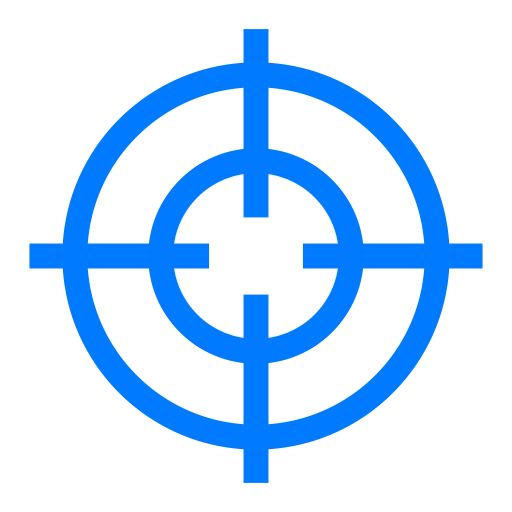 Location
Location
Press to center the current device location on the map maintaining the current zoom level.
Long press to center the current device loction on the map at the default zoom level. -
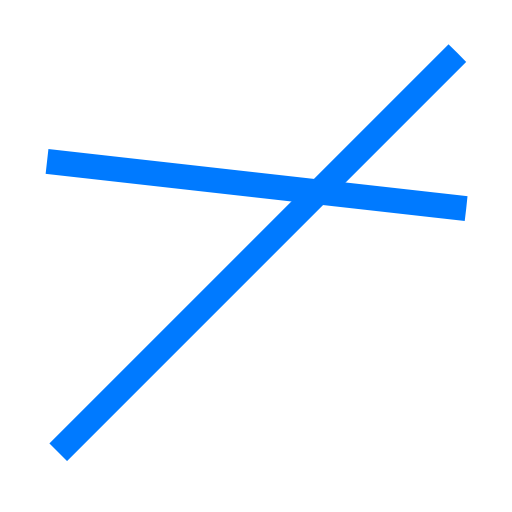 Crosspoint
Crosspoint
Press to display a list of Crosspoints created by bearing intersections.
Long press to clear all bearings from the map. -
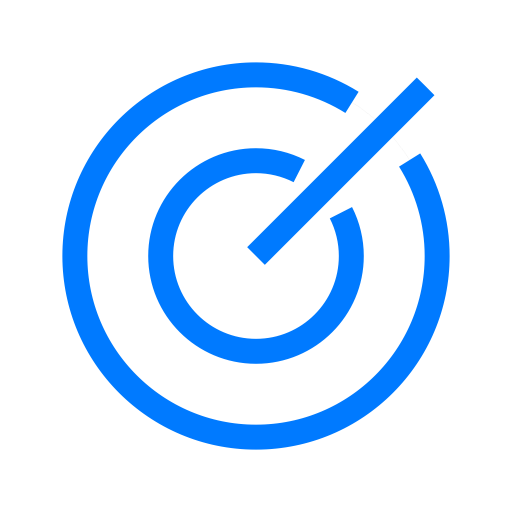 Bearing
Bearing
Press to display a list of all entered bearings.
Long press to manually add a bearing to the collection. -
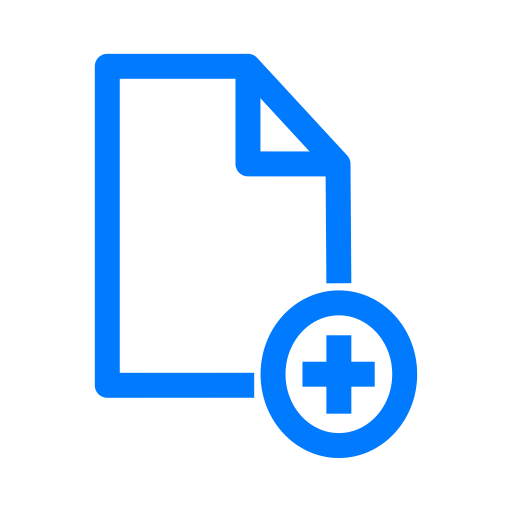 Archive
Archive
Press to save the current bearings to the archives.
Long pressd to quick switch to display the archived bearing collection. -
True North Compass
-
Tap to close any open Crosspoint indicators without resetting the map.
Long press to display detailed current location information.
-
Tap to close any open Crosspoint indicators without resetting the map.
SigTrax+
SigTrax+ are optional purchased features that enchance the SigTrax experience and bring the latest technology to signal tracking. SigTrax+ features may be purchased going to the SigTrax Store on the information screen.SigTrax+ features include:
Optional features cannot be transferred between Android to IOS devices and must be purchased from the respective stores.
DataTrax
DataTrax, a SigTrax+ option, allows bearing information from external direction finding devices, such as doppler systems, to be imported into SigTrax.
DataTrax uses Bluetooth LE (Low Energy) to communicate between the external device and SigTrax requiring the use of a
DataTrax Bluetooth dongle which must be purchased from the SigTrax web site: www.sigtrax.com.
When SigTrax is connected to a DataTrax dongle a Record button is displayed at the bottom of the map.
Until Record is pressed SigTrax displays received bearings as bearing plots only and does not create a bearing entry.
Long pressing the Crosspoint button will erase all plot bearings without requesting a confirmation.
When Record is pressed all plot bearing are erased and the button text changed to Recording.
Bearings received while recording are retained similar to manually entered bearings.
To stop recording, press the Recording button which reverts back to Record. Future received bearings are once again displayed as plots only.
DataTrax is controlled in SigTrax->Settings which manages the connection.
DataTrax Settings
Start DataTrax Search Button
Bluetooth must be turned on in the device settings before SigTrax can access the dongle. If Bluetooth is not on when SigTrax is started an information message is issued as a reminder.
The DataTrax dongle does not Pair with the device but establishes a direct connection with SigTrax using Bluetooth. The dongle name will not appear in the BlueTooth devcie list found in the device Settings.
When pressed, SigTrax will search for a DataTrax dongle and if found replace the Start DataTrax Search text on the button with the name and version of the dongle.
It is not uncommon to require multiple attempts to connect to a BLE dongle and on occasion the dongle requires power cycling.
To disconnect from the dongle, press the renamed Start DataTrax Search button.
If the search is attempted where multiple dataTrax dongles are present the first dongle responding to the search will be connected which may not be the desired dongle.
Format
Selects the data format of the external direction finding device which establishes the data format and sets the baud rate for the DataTrax dongle serial port. The data format must be selected prior to initiating the search, cannot be altered once a connection with the dongle is successful and remains until the connection is broken by either pressing the search button or disconnecting power to the dongle.
Formats:- Agrelo - KN2C DDF2002T - MFJ-5005 - MicroFinder - Pico-Dopp - Agrelo.
- Compass - Electronic Compass
- DDF6000 - Doppler Systems DDF6000
- DDF6001 - Doppler Systems DDF6001
- DDF7000 - Doppler Systems DDF7000
The DDF7000 uses a Wi-Fi connection which must be setup as specified in the DDF7000 information available on the Doppler Systems, Inc. web site. When the connect button is pressed a dialog apepars to enter the IP address of the DDF7000 Wi-Fi connection in the form of ddd.ddd.ddd.ddd. The commas must be entered manually. Upon closing the dialog the IP address will be syntatically checked, saved for future use and a connection attempt started.
Compass requires the use of the DataTrax Dongle to input NMEA compass heading information into SigTrax. When the Heading Source in Settings is set to "Compass" and the DataTrax format is set to Compass and connected to the DataTrax Dongle, heading information from the external compass will replace the internal device compass heading. This is useful when an electronic compass is mounted on a vehicle to determine the actual heading of the vehicle even when the vehicle is stationary. Input to the dongle from the compass must be RS-232 and either NEMA messages $GPHDG, $GPHDM $GPHDT or KVH $HCHDM. Only the KVH C100 compass has been formally tested with SigTrax.
All listed products are for reference only and do not imply any association with the products or respective companies.
Sample Interval
Sets the time interval from the last data accepted before new data is accepted, ignoring data received during the interval.Some doppler devices output bearing information at an excessive rate (10 to 20 per second) which affects the ability to view the bearings and determine a heading. In addition, the excessive bearing rate can impact the memory utilization of the device with varying results. Sample Interval controls the bearing rate to a more acceptable level.
Sample Interval is measured in seconds ranging from 0 to 60. Setting the interval to 0 allows all received data to be accepted.
Sample Interval is only necessary when Agrelo is selected to support the K2NC and MFJ-5005 doppler units which transmits bearing information at 15 to 20 bearings per second.
Smoothing Level
Sets the depth of a smoothing filter that reduces small heading deviations resulting from vehicle movement and/or interference. Lower settings react faster to bearing changes while larger setting result in smoother averages.Course Delta
When Smoothing Level is greater than zero sudden course heading changes, such as an abrupt turn, can produce false intermittent bearings as the averaging process settles. Course Delta is used in conjunction with Smoothing Level to set a course change of 0 to 45 degrees that when exceeded restarts the heading averaging process reducing the likelyhood of false intermittent bearings.The Alegro doppler system performs internal heading averaging resulting in false bearings on course changes which may not be corrected using a combination of Smoothing Level and Course Delta.
Bearing Reference
Indicates the alignment of the reference antenna of the external direction finding device to True North.Static
The antenna is fixed in location and presumed to be aligned to True North. Static Reference Heading adjusts for misalignment of the antenna to True North and all bearing headings are resolved using this value.Mobile
The direction finding antenna is mobile with bearing headings relative to a reference antenna presumed to be aligned to the front of the vehicle.When the vehicle speed is greater than 3.5 mph (3 knots), the bearing heading is resolved to the direction the vehicle is traveling as plotted by GPS, either by the mobile device GPS or an external GPS device reporting through the direction finding unit.
When the vehicle speed is less than 3.5 mph the Record button text is replaced with No Course and bearing plotting is halted to indicate GPS cannot resolve the vehicle course heading. When the vehicle speed exceeds 3.5 mph, bearing plotting is resumed.
If the vehicle is parked, Bearing Reference should be set to Static and the appropriate Static Reference Heading entered.
True
The bearing heading is resolved by the direction finding system to True North and no correction to the heading is required.Static Reference Heading
Static Reference Heading is used if Bearing Reference is set to Static and the reference antenna is not aligned to True North and is the Magnetic North (compass) heading of the reference antenna.
Static Reference Heading is combined with the received bearing heading and the local magnetic declination to produce a heading referenced to True North.
Low Memory Warning
If a low memory warning is received by SigTrax with DataTrax active the current bearing collection will be automatically saved to an archive with the name Low Memory Warning and the current bearing collection erased. When DataTrax collection is halted a prompt will be displayed as a notification that one or more archives were automatically created.